Powered by Imunify360
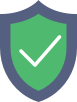
www.zerodaysnoop.com
is protected by Imunify360
We have noticed an unusual activity from your IP 3.144.119.70 and blocked access to this website.
Please confirm that you are not a robot
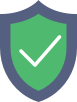
is protected by Imunify360
We have noticed an unusual activity from your IP 3.144.119.70 and blocked access to this website.
Please confirm that you are not a robot